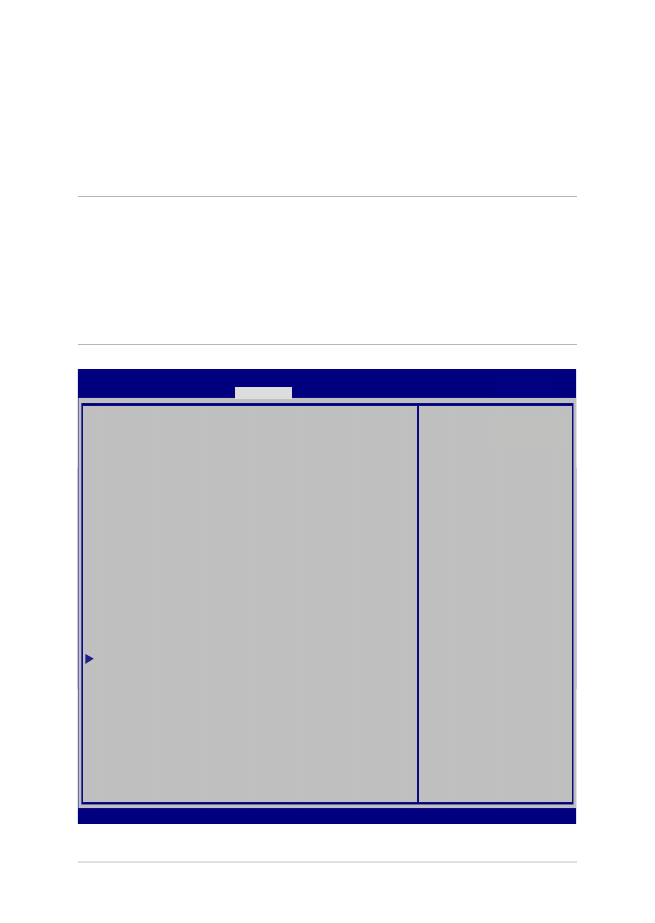
Security(安全)選單
安全選單可讓您設定筆記型電腦的管理者與使用者密碼。它也
能讓您控制使用筆記型電腦硬碟、輸入
/輸出(I/O)以及 USB 連
接埠的權限。
說明:
•
若您設定了
User Password(使用者密碼),在每次進入筆記
型電腦作業系統之前,你都會被要求輸入密碼以進入系統。
•
若您設定了
Administrator Password(管理者密碼),在進入
BIOS 設定程式之前您都會被要求輸入密碼以進入 BIOS。
Password Description
If ONLY the Administrator’s password is set, then
this only limits access to Setup and is only
asked for when entering Setup. If ONLY the user’s
password is set, then this is a power on password
and must be entered to boot or enter Setup. In
Setup, the User will have Administrator rights.
Administrator Password Status NOT INSTALLED
User Password Status NOT INSTALLED
Administrator Password
User Password
HDD Password Status : NOT INSTALLED
Set Master Password
Set User Password
I/O Interface Security
System Mode state User
Secure Boot state Enabled
Secure Boot Control [Enabled]
Key Management
Set Administrator
P a s s w o r d . T h e
password length
must be in the
following range:
Minimum length 3
Maximum length 20
Aptio Setup Utility - Copyright (C) 2012 American Megatrends, Inc.
Main Advanced Boot
Security
Save & Exit
→←
: Select Screen
↑↓
: Select Item
Enter: Select
+/— : Change Opt.
F1 : General Help
F9 : Optimized Defaults
F10 : Save & Exit
ESC : Exit
Version 2.15.1226. Copyright (C) 2012 American Megatrends, Inc.
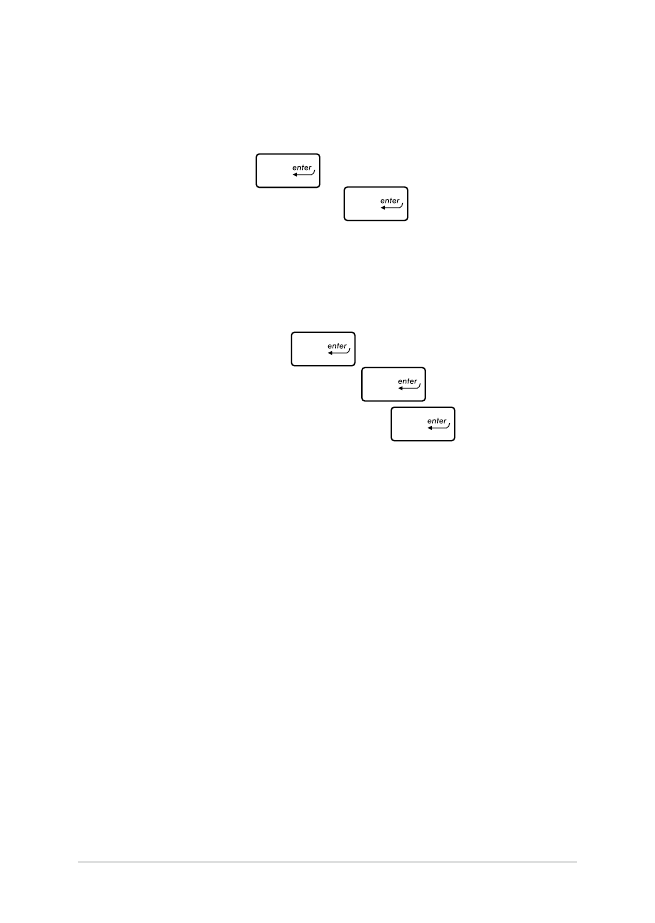
70
筆記型電腦使用手冊
請依照下列步驟設定密碼:
1. 在 Security(安全)選單中選擇 Administrator Password(管
理者密碼)或
User Password(使用者密碼)。
2. 輸入密碼然後按下
。
3. 再次輸入密碼確認,然後按下
。
請依照下列步驟清除密碼:
1. 在 Security(安全)選單中選擇 Administrator Password(管
理者密碼)或
User Password(使用者密碼)。
2. 輸入現行密碼然後按下
。
3. 保持新密碼欄位空白,然後按下
。
4. 在確認框選擇 Yes(確認)然後按下
。
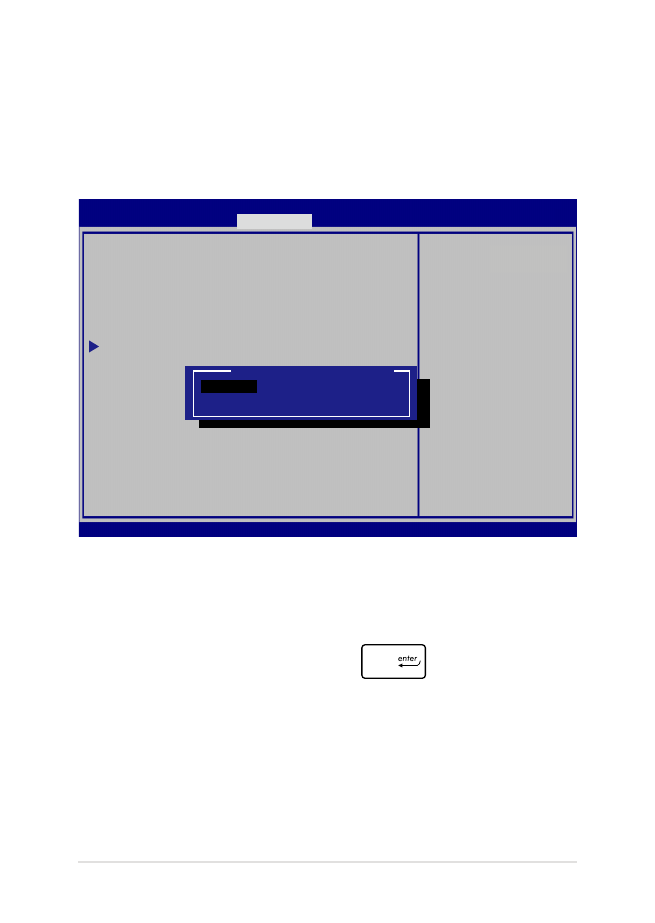
71
筆記型電腦使用手冊
I/O Interface Security
(
I/O 連接埠安全設定)
在
Security(安全)選單中,您可以進入 I/O Interface
Security(I/O 連接埠安全設定),以鎖定或解除鎖定某些筆記型
電腦的功能。
請依照下列步驟鎖定
I/O 連接埠:
1. 在 Security(安全)畫面中,選擇 I/O Interface Security(I/O
連接埠安全設定)。
2. 選擇您要鎖定的連接埠然後按下
。
3. 選擇 Lock(鎖定)。
I/O Interface Security
LAN Network Interface [UnLock]
Wireless Network Interface [UnLock]
HD AUDIO Interface [UnLock]
USB Interface Security
If Locked, LAN
controller will
be disabled.
Aptio Setup Utility - Copyright (C) 2012 American Megatrends, Inc.
Security
Version 2.15.1226. Copyright (C) 2012 American Megatrends, Inc.
LAN Network Interface
Lock
UnLock
→←
: Select Screen
↑↓
: Select Item
Enter: Select
+/— : Change Opt.
F1 : General Help
F9 : Optimized Defaults
F10 : Save & Exit
ESC : Exit

72
筆記型電腦使用手冊
USB 連接埠安全設定
透過
I/O 連接埠安全設定選單,您也可以進入 USB 連接埠安
全設定(
USB Interface Security)選單以鎖定或解除鎖定連接埠
與裝置。
請依照下列步驟鎖定
USB 連接埠:
1. 在 Security(安全)畫面中,選擇 I/O Interface Security > USB
Interface Security。
2. 選擇您想要鎖定的連接埠然後選擇 Lock(鎖定)。
說明:
將 USB 連接埠設為鎖定後,也會鎖定並隱藏包含在 USB
Interface Security(USB 連接埠安全設定)選單下的
External Ports(外接連接埠)與其它裝置。
Version 2.15.1226. Copyright (C) 2012 American Megatrends, Inc.
USB Interface Security
USB Interface [UnLock]
External Ports [UnLock]
CMOS Camera [UnLock]
Card Reader [UnLock]
If Locked, all
USB device will
be disabled
Aptio Setup Utility - Copyright (C) 2012 American Megatrends, Inc.
Security
USB Interface
Lock
UnLock
→←
: Select Screen
↑↓
: Select Item
Enter: Select
+/— : Change Opt.
F1 : General Help
F9 : Optimized Defaults
F10 : Save & Exit
ESC : Exit
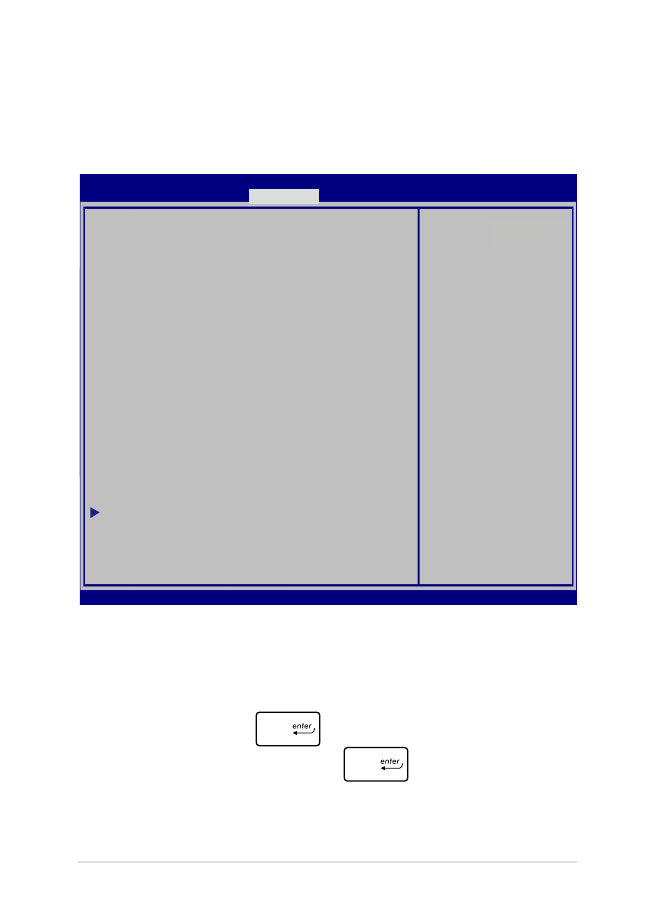
73
筆記型電腦使用手冊
設定硬碟密碼
在
Security(安全)選單中,您可以使用 Set Master Password
(設定硬碟密碼)以設定使用密碼存取硬碟的權限。
請依照下列步驟設定硬碟密碼:
1. 在 Security(安全)畫面中,選擇 Set Master Password(設
定硬碟密碼)。
2. 輸入密碼然後按下
。
3. 再次輸入密碼確認,然後按下
。
4. 選擇 Set User Password(設定使用者密碼)然後重複上一個
步驟以設定使用者密碼。
Aptio Setup Utility - Copyright (C) 2011 American Megatrends, Inc.
S e t H D D M a s t e r
Password.
***Advisable to
Power Cycle System
after Setting Hard
Disk Passwords***
Aptio Setup Utility - Copyright (C) 2012 American Megatrends, Inc.
Main Advanced Boot
Security
Save & Exit
Version 2.15.1226. Copyright (C) 2012 American Megatrends, Inc.
Password Description
If ONLY the Administrator’s password is
set,then this only limits access to Setup
and is only asked for when entering Setup.
If ONLY the user’s password is set, then
this is a power on password and must be
entered to boot or enter Setup. In Setup,
the User will have Administrator rights.
Administrator Password Status NOT INSTALLED
User Password Status NOT INSTALLED
Administrator Password
User Password
HDD Password Status : NOT INSTALLED
Set Master Password
Set User Password
I/O Interface Security
→←
: Select Screen
↑↓
: Select Item
Enter: Select
+/— : Change Opt.
F1 : General Help
F9 : Optimized Defaults
F10 : Save & Exit
ESC : Exit
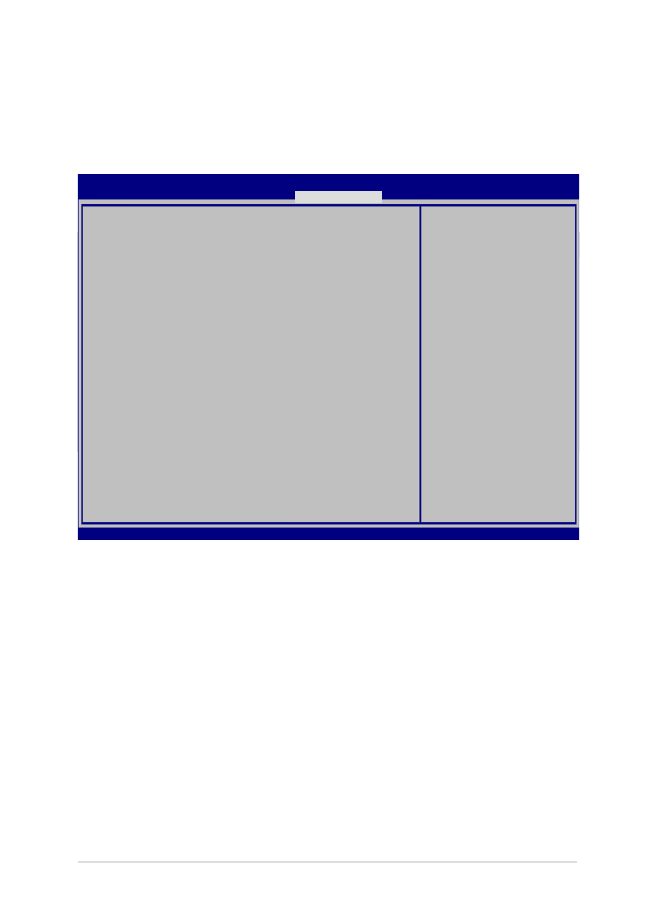
74
筆記型電腦使用手冊
Save & Exit(儲存與離開)
要儲存您的設定值,在離開
BIOS 前請選擇 Save Changes and
Exit (儲存變更與離開)。
Aptio Setup Utility - Copyright (C) 2012 American Megatrends, Inc.
Main Advanced Boot Security
Save & Exit
→←
: Select Screen
↑↓
: Select Item
Enter: Select
+/— : Change Opt.
F1 : General Help
F9 : Optimized Defaults
F10 : Save & Exit
ESC : Exit
Version 2.15.1226. Copyright (C) 2012 American Megatrends, Inc.
Save Changes and Exit
Discard Changes and Exit
Save Options
Save Changes
Discard Changes
Restore Defaults
Boot Override
Windows Boot Manager
Launch EFI Shell from filesystem device
Exit system setup
after saving the
changes.
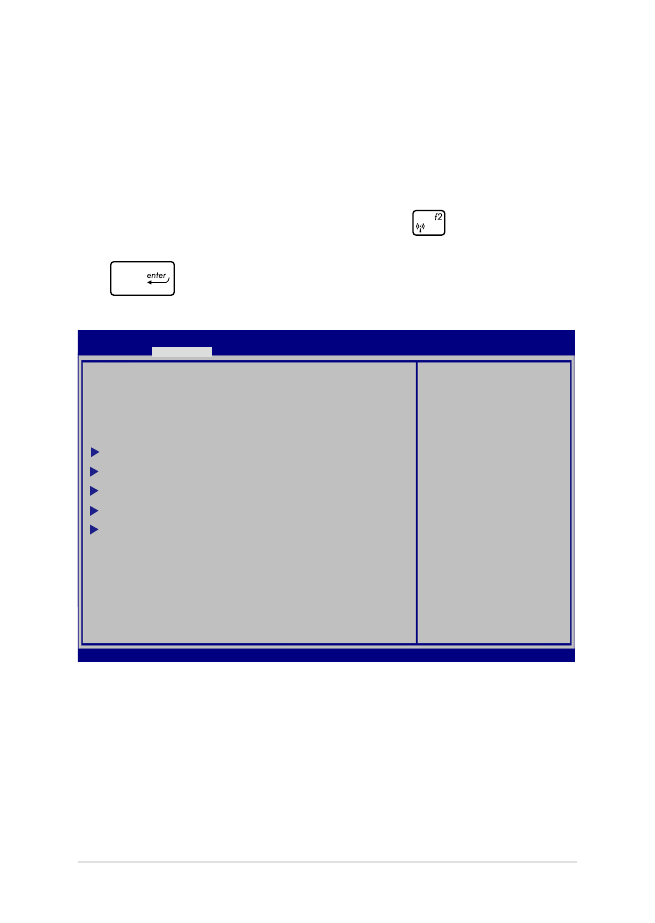
75
筆記型電腦使用手冊
更新
BIOS:
1. 確認筆記型電腦型號後,接著從華碩網站下載該機型最新的
BIOS 檔案。
2. 將下載的 BIOS 檔案備份並儲存至隨身碟中。
3. 將您的隨身碟連接至筆記型電腦。
4. 重新開機,然後在開機自我測試時按下
鍵。
5. 從 BIOS 選單中選擇 Advanced > Start Easy Flash,然後按下
鍵。
Start Easy Flash
Internal Pointing Device [Enabled]
Wake on Lid Open [Enabled]
Power Off Energy Saving [Enabled]
SATA Configuration
Graphics Configuration
Intel (R) Anti-Theft Technology Corporation
USB Configuration
Network Stack
Press Enter to run
the utility to
select and update
BIOS.
Aptio Setup Utility - Copyright (C) 2012 American Megatrends, Inc.
Main
Advanced
Boot Security Save & Exit
Version 2.15.1226. Copyright (C) 2012 American Megatrends, Inc.
→←
: Select Screen
↑↓
: Select Item
Enter: Select
+/— : Change Opt.
F1 : General Help
F9 : Optimized Defaults
F10 : Save & Exit
ESC : Exit
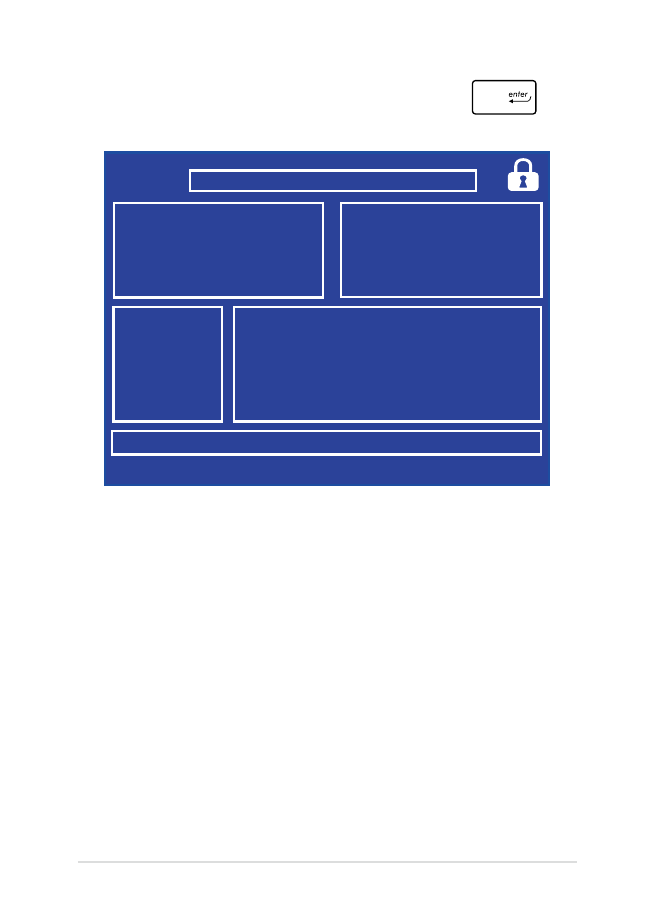
76
筆記型電腦使用手冊
6. 在隨身碟中找到您所下載的 BIOS 檔案然後按下
鍵。
7. 在 BIOS 更新程序之後,選擇 Exit > Restore Defaults 以將系統
回復至預設值。
FSO
FS1
FS2
FS3
FS4
0 EFI
<DIR>
ASUSTek Easy Flash Utility
[←→]: Switch [↑↓]: Choose [q]: Exit [Enter]: Enter/Execute
Current BIOS
Platform: GX700
Version: 101
Build Date: Apr 26 2015
Build Time: 11:51:05
New BIOS
Platform: Unknown
Version: Unknown
Build Date: Unknown
Build Time: Unknown
FLASH TYPE:
MXIC 25L Series
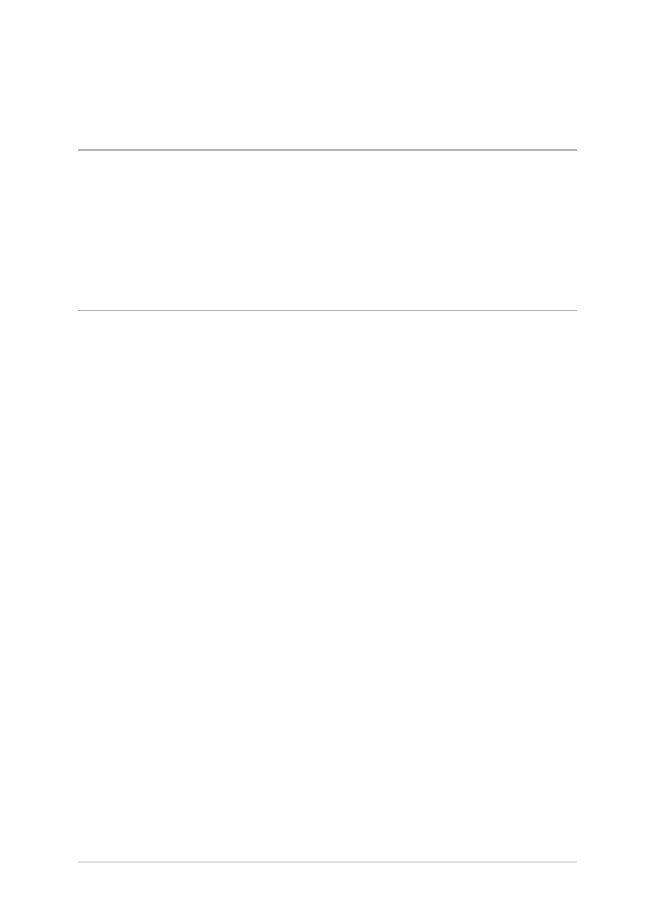
77
筆記型電腦使用手冊